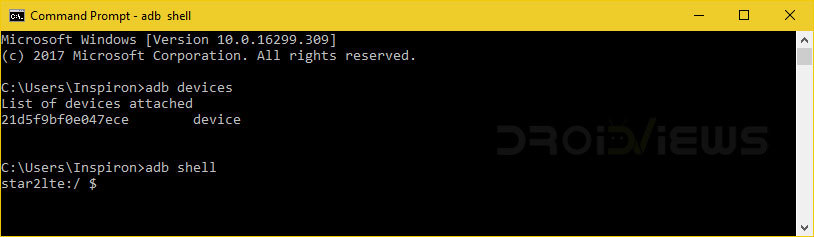Link:
Installing dnscrypt-proxy on macOS
Wednesday, September 26, 2018
Sunday, July 15, 2018
How to Disable Bloatware on Galaxy S9, S9 Plus and Note 8 Without Root
Uninstall System Apps on Galaxy S9/S9 Plus Using ADB Commands
You can easily uninstall, disable or remove the pre-installed system apps on your Samsung Galaxy S9 or S9 Plus by executing the commands mentioned below. All you need is to install ADB and Fastboot tool on your computer and the name of the app’s package name you want to uninstall. This method works on all Samsung devices.
- Download the setup ADB and Fastboot on your computer.
- Enable USB debugging on your phone by going to Settings> Developer options.
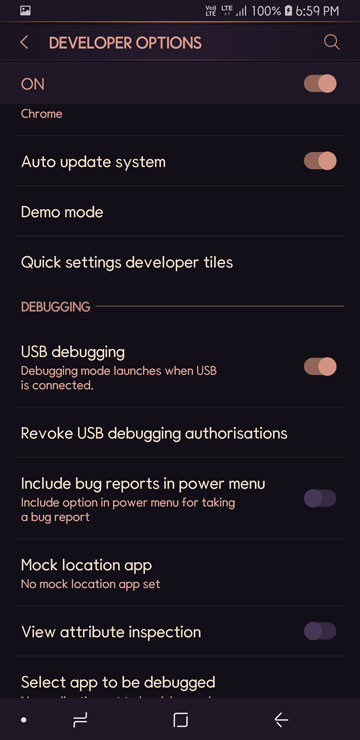
- To know app package names for the apps installed on your Galaxy S9, install App Inspector from the Play Store. App InspectorPrice: Free
- Note down the app package names on a notepad app for future reference.
- Connect your phone to the computer and ‘Allow USB debugging’ if prompted.
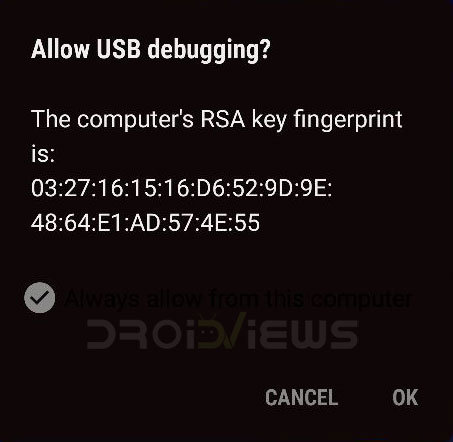
- Well, now launch a command prompt window. To do so, place the mouse pointer on the Windows icon and do a right-click on the mouse. Select the Command Prompt option to launch the cmd window.
- Now type the following command in it and hit the Enter key.
adb shell
- On hitting the Enter key, you’ll get the codename for your device (‘starlte’ for the Galaxy S9 and ‘star2lte’ for the S9 Plus).
- Now issue the following command (pm uninstall -k –user 0…….) followed by the app package name (To See Packages: pm list packages / pm list packages -f / pm list packages | grep X) and press the Enter key. In the following command “com.samsung.android.messaging” is the app name for Samsung’s stock message app.
pm uninstall -k --user 0 com.samsung.android.messaging - Just keep executing the above command with the app package names of the system apps you want to disable until you have removed all desired apps.
- To enable the disabled apps, you’ll have to perform a factory reset.
List of Bloat Apps on Samsung Galaxy S9/S9 Plus
For your convenience, we have made a list of system apps with their app package names.
Samsung Message
pm uninstall -k --user 0 com.samsung.android.messaging
Samsung Keyboard
pm uninstall -k --user 0 com.sec.android.inputmethod
My Files
pm uninstall -k --user 0 com.sec.android.app.myfiles
Voice Service (S-Voice)
pm uninstall -k --user 0 com.samsung.svoice.sync
Samsung Voice Input
pm uninstall -k --user 0 com.samsung.android.svoiceime
Voice Service Framework (S-Voice)
pm uninstall -k --user 0 com.samsung.android.svoice
Galaxy Apps
pm uninstall -k --user 0 com.sec.android.app.samsungapps
Galaxy Essentials Widget
pm uninstall -k --user 0 com.sec.android.widgetapp.samsungapps
Samsung Themes
pm uninstall -k --user 0 com.samsung.android.themestore
Link Sharing
pm uninstall -k --user 0 com.samsung.android.app.simplesharing
Smart Things
pm uninstall -k --user 0 com.samsung.android.easysetup pm uninstall -k --user 0 com.samsung.android.beaconmanager
Carmode Stub
pm uninstall -k --user 0 com.samsung.android.drivelink.stub
Email
pm uninstall -k --user 0 com.samsung.android.email.provider
Configuration message
pm uninstall -k --user 0 com.wsomacp
LED Cover Service
pm uninstall -k --user 0 com.sec.android.cover.ledcover pm uninstall -k --user 0 com.samsung.android.app.ledcoverdream
Samsung Dex Home
pm uninstall -k --user 0 com.sec.android.app.desktoplauncher
Samsung Dex
pm uninstall -k --user 0 com.sec.android.desktopmode.uiservice
Secure Folder
pm uninstall -k --user 0 com.samsung.knox.securefolder
Smart Switch Agent
pm uninstall -k --user 0 com.sec.android.easyMover.Agent
Smart View
pm uninstall -k --user 0 com.samsung.android.smartmirroring
withTV (Samsung TV)
pm uninstall -k --user 0 com.samsung.android.app.withtv
Finance (Yahoo)
pm uninstall -k --user 0 com.samsung.android.widgetapp.yahooedge.finance
Sports (Yahoo)
pm uninstall -k --user 0 com.samsung.android.widgetapp.yahooedge.sport
Photo Screensavers
pm uninstall -k --user 0 com.android.dreams.phototable
Gear VR Service
pm uninstall -k --user 0 com.samsung.android.hmt.vrsvc
Health Service
pm uninstall -k --user 0 com.sec.android.service.health
Yelp Edge Panel
pm uninstall -k --user 0 com.yelp.android.samsungedge
Samsung Internet Panel
pm uninstall -k --user 0 com.samsung.android.app.sbrowseredge
CNN for Edge Panel
pm uninstall -k --user 0 com.cnn.mobile.android.phone.edgepanel
Workspace
pm uninstall -k --user 0 com.samsung.android.knox.containeragent
Samsung Mirror 1.1
pm uninstall -k --user 0 com.samsung.android.app.mirrorlink
Samsung Pass
pm uninstall -k --user 0 com.samsung.android.samsungpass
Autofill with Samsung Pass
pm uninstall -k --user 0 com.samsung.android.samsungpassautofill
Samsung PaymentFramework
pm uninstall -k --user 0 com.samsung.android.spayfw
Samsung Billing
pm uninstall -k --user 0 com.sec.android.app.billing
Dual Messenger
pm uninstall -k --user 0 com.samsung.android.da.daagent
Emergency Information
pm uninstall -k --user 0 com.android.emergency
Emergency Manager Service
pm uninstall -k --user 0 com.sec.android.emergencymode.service
Chrome
pm uninstall -k --user 0 com.android.chrome
Google VR Service
pm uninstall -k --user 0 com.google.vr.vrcore
Samsung Cloud
pm uninstall -k --user 0 com.samsung.android.scloud
Facebook App Installer
pm uninstall -k --user 0 com.facebook.system
Facebook App Manager
pm uninstall -k --user 0 com.facebook.appmanager
Briefing
pm uninstall -k --user 0 flipboard.boxer.app
Hancom Office Editor
pm uninstall -k --user 0 com.hancom.office.editor.hidden
Game Launcher
pm uninstall -k --user 0 com.samsung.android.game.gamehome
Game Optimizing Service
pm uninstall -k --user 0 com.enhance.gameservice
Game Tools
pm uninstall -k --user 0 com.samsung.android.game.gametools
ANT + DUT
pm uninstall -k --user 0 com.dsi.ant.sample.acquirechannels
ANT RADIO Service
pm uninstall -k --user 0 com.dsi.ant.service.socket
ANT + HAL Service
pm uninstall -k --user 0 com.dsi.ant.server
ANT + Plugins Service
pm uninstall -k --user 0 com.dsi.ant.plugins.antplus
EasyOneHand
pm uninstall -k --user 0 com.sec.android.easyonehand
Android Easter Egg
pm uninstall -k --user 0 com.android.egg
Keyguard Wallpaper Updator
pm uninstall -k --user 0 com.samsung.android.keyguardwallpaperupdator
T-mobile Name ID
pm uninstall -k --user 0 com.tmobile.services.nameid
Visual Voicemail
pm uninstall -k --user 0 com.samsung.tmovvm
Google Print Service
pm uninstall -k --user 0 com.google.android.printservice.recommendation
Google Print Spooler
pm uninstall -k --user 0 com.android.printspooler
Android Daemon
pm uninstall -k --user 0 com.sec.android.daemonapp
Provision Manager
pm uninstall -k --user 0 com.android.managedprovisioning
Push Notification
pm uninstall -k --user 0 com.sec.spp.push
Thursday, June 21, 2018
install pygraphviz on windows 10
- Download graphviz-2.38.msi from the graphviz Graphviz site https://graphviz.gitlab.io/_pages/Download/windows/graphviz-2.38.msi
- Install the msi (I used cmd with Admin priviledges)
msiexec /a graphviz-2.38.msi - For some reason this doesn't add Graphviz to your system path, so you need to do that manually. For me this was
SET PATH=%PATH%;C:\Program Files (x86)\Graphviz2.38\bin - I then had to get a specific Windows pygraphviz wheel from this really useful site, specifically pygraphviz-1.3.1-cp34-none-win_amd64.whl https://www.lfd.uci.edu/~gohlke/pythonlibs/#pygraphviz
- Once I had this I then installed it using pip/mingw32 to my virtual environment
$ pip install pygraphviz-1.3.1-cp34-none-win_amd64.whl
Wednesday, June 13, 2018
Format Volume in APFS
Open Terminal and run:
sudo diskutil list
sudo diskutil eraseDisk APFS NAME /dev/diskXY
sudo diskutil list
sudo diskutil eraseDisk APFS NAME /dev/diskXY
Wednesday, February 21, 2018
MacBook Pro Touch Bar - The Recovery Server could not be contacted
If you're trying to re-install macOS and you get error message:
The Recovery Server could not be contacted
Just open terminal from the top bar and run: ntpdate time.apple.com
Re-install macOS.
Friday, January 5, 2018
Squeeze every last drop out of macOS High Sierra
Disable swapping
macOS tends to swap memory to disk when there are still tons of free memory available. Swap, aka. virtual memory, is disk-based and thus it is terribly slow, even on a lightning fast SSD. Disabling swap is absolutely fine, as long as you keep the number of running applications low.
When swap is disabled, macOS will try to utilize as much free memory as possible and won’t complain at all until under extreme memory pressure. When it does under pressure, kernel panic will follow. So keep an eye on memory pressure and you will be fine.
There are a number of different modes that macOS manages its memory. In
vm_pageout.h:#define VM_PAGER_DEFAULT 0x1 /* Use default pager. */ #define VM_PAGER_COMPRESSOR_NO_SWAP 0x2 /* In-core compressor only. */ #define VM_PAGER_COMPRESSOR_WITH_SWAP 0x4 /* In-core compressor + swap backend. */ #define VM_PAGER_FREEZER_DEFAULT 0x8 /* Freezer backed by default pager.*/ #define VM_PAGER_FREEZER_COMPRESSOR_NO_SWAP 0x10 /* Freezer backed by in-core compressor only i.e. frozen data remain in-core compressed.*/ #define VM_PAGER_FREEZER_COMPRESSOR_WITH_SWAP 0x20 /* Freezer backed by in-core compressor with swap support too.*/
By default, in-core compressor with swap backend, or
VM_PAGER_COMPRESSOR_WITH_SWAP, is used. You can verify this by the command below:$ sysctl -a vm.compressor_mode
vm.compressor_mode: 4
Mode
0x1, VM_PAGER_DEFAULT, turns off memory compressor and swapping, which is proved to be harmful to the system stability. Modes 0x8, 0x10 and 0x20 are the so-called “freezer” modes, which “freeze” the OS instantly when memory is under pressure. You don’t want to try them.
Mode
0x2, VM_PAGER_COMPRESSOR_NO_SWAP, is the best choice here. It provides memory compressor with swapping disable. In other words, when memory is under pressure, macOS will try to compress the active but non-wired memory, thus freeing part of the memory back to the system. macOS uses WKdm algorithm to compress and decompress the memory, which is fast and battery-efficient. Yet, kernel panic is still possible if there is no more compressible memory.
To change from mode
0x4 to 0x2, use this command and reboot:$ sudo nvram boot-args="vm_compressor=2"
When using mode
0x2, memory pressure must be monitored closely to avoid kernel panic. Once the compressed memory grows close to 50% of total memory capacity, you would either like to close some of the running applications, or simply reboot the system.Disable System Integrity Protection (SIP)
You need to disable parts of SIP for the above to work while leaving others enabled.
If you run csrutil status, even while booted normally, you will see the component parts of it. Each of these can be selectively disabled by running one of the following commands while booted into Recovery mode:
- csrutil enable --no-internal
- csrutil enable --without kext
- csrutil enable --without fs
- csrutil enable --without debug
- csrutil enable --without dtrace
- csrutil enable --without nvram
You can disable two or more components by structuring the command as follows:
- csrutil enable --without kext --without debug
Subscribe to:
Posts (Atom)